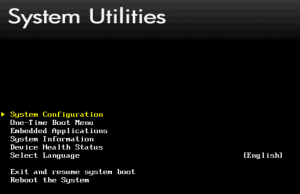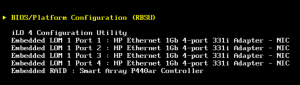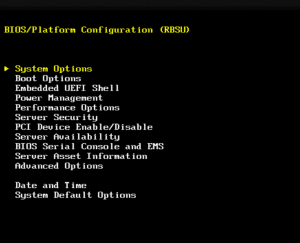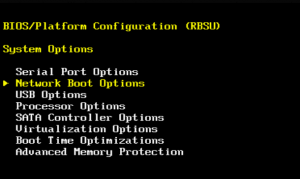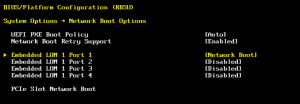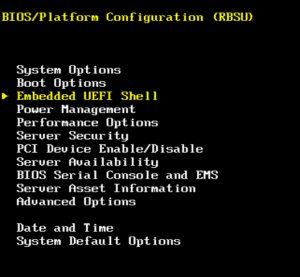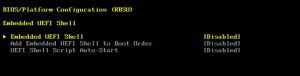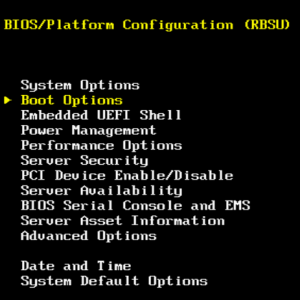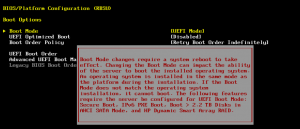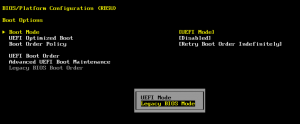نحوه تغییر دادن بایوس از UEFI به Legacy در سرور HP G9
Recently received a new batch of HP Proliant Gen9 servers and ran into an issue in being able to build the servers using Microsoft SCCM and PXE Boot. This was due to the UEFI boot settings being enabled on the servers and our PXE boot WIM was not UEFI aware. In our current environment this is not an option due to the support for older hardware and OS’s, so a work around was needed.
Note: In this particular instance this was needed for Windows but if you are installing Linux (RHEL, CentOS, etc..) you will need to enable Legacy mode as only the latest releases will support UEFI.
In this post we will cover how to change the settings in the BIOS from UEFI to Legacy.
Power on the server and Select F9 on boot up to get to the BIOS. Once in select System Configuration
Select BIOS/Platform Configuration
Select System Options
Select Network Boot Options
Verify only one NIC is enabled then hit esc to back out to BIOS platform
Next Select Embedded UEFI Shell
Change Embedded UEFI Shell to Disabled
Select Boot Options
Select Boot Mode, hit enter to get rid of warning message
Change Boot Mode to Legacy BIOS Mode and then reboot server for changes to take effect. You should now be in Legacy mode and able to PXE boot from legacy. Save settings, exit and restart.
Now you should be able to press F12 and PXE will run in legacy mode.